Overview
When you first open the Psychrometric application, you will see an option for "Single-State Psychrometrics". Select this to view the main input screen: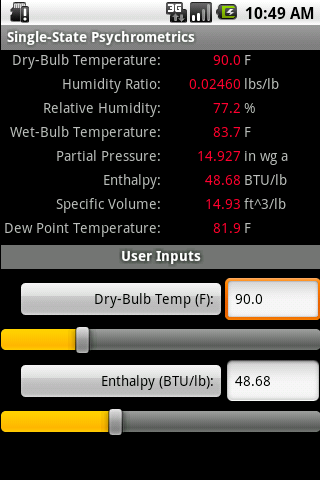
The screen allows you to specify up to 23+ combinations of two psychrometric parameters for one stream of air and instantly view the results all in the same screen. The following is an explanation of the input controls:
The "User Inputs" area contains 2 buttons, 2 input boxes, and 2 slider controls that allow you to specify the types and values of 23+ combinations of psychrometric parameters.
-
Parameter 1 Button: This button allows you to toggle through
all 8 psychrometric parameters. They toggle in the order that the
output values
appear in the calculated results area of the screen. As you press the
button, the parameter name text will change on the button, itself, and
also
the value in the text box (discussed below) will update with the
latest calculated value for that parameter type.
In addition, the parameter 2 button name may change in response to
changes you make on parameter 1. For example, if
the parameter 2 button displays "Wet-Bulb Temp:" and you toggle the
parameter 1 button to "Wet-Bulb Temp:", the parameter 2
button will switch to the next parameter in the list: "Partial
Pressure:". The reason for this is that you cannot specify values
for 2 of the same parameter types.
In addition, there are some combinations of psychrometric input
parameters that are not supported due to the complexity and number
of iterations required to calculate the remaining properties. The
following is a list of the input parameter combinations that are
indeed supported:
- Dry-Bulb Temp / Humidity Ratio
- Dry-Bulb Temp / Relative Humidity
- Dry-Bulb Temp / Wet-Bulb Temp
- Dry-Bulb Temp / Partial Pressure
- Dry-Bulb Temp / Enthalpy
- Dry-Bulb Temp / Specific Volume
- Dry-Bulb Temp / Dew-Point Temp
- Humidity Ratio / Relative Humidity
- Humidity Ratio / Wet-Bulb Temp
- Humidity Ratio / Enthalpy
- Humidity Ratio / Partial Pressure
- Humidity Ratio / Specific Volume
- Relative Humidity / Wet-Bulb Temp
- Relative Humidity / Partial Pressure
- Relative Humidity / Enthalpy
- Relative Humidity / Specific Volume
- Relative Humidity / Dew-Point Temp
- Wet-Bulb Temp / Partial Pressure
- Wet-Bulb Temp / Specific Volume
- Wet-Bulb Temp / Dew Point
- Enthalpy / Specific Volume
- Enthalpy / Dew-Point Temp
- Specific Volume / Dew-Point Temp
- Parameter 1 Textbox: Input a number into this textbox that represents the value of the parameter that you selected by pressing the parameter 1 button (described above). After the value has been inputted, the calculated results will automatically update and the slider control indicator will relocate to the appropriate position. You cannot input a value greater than the maximum value on the slider control below the textbox. Also, if you input a value that in combination with the parameter 2 value (discussed below) produces invalid psychrometric properties (ie - the relative humidity is less than or greater than 0 or 100%), then the value of "N/A" will be displayed for all of the calculated psychrometric results.
- Parameter 1 Slider: Depending upon the selection you made in the button described above, you can alter the parameter 1 value using this slider control. As you slide the indicator along the control, the results will immediately update. Depending upon the "step" value that you inputted in the "Preferences" screen (described below), the values will increase/decrease along the slider by the "step" amount.
- Parameter 2 Button: The allowable parameter types for this
button will depend upon the selection you made
from the parameter 1 button discussed above. For example, if the
parameter 1 button selection is "Humidity Ratio:", then the following
psychrometric properties are available for the parameter 2 button:
- Dry-Bulb Temp
- Relative Humidity
- Wet-Bulb Temp
- Partial Pressure
- Enthalpy
- Specific Volume
- Parameter 2 Textbox: Input a number into this textbox that represents the value of the parameter that you selected by pressing the parameter 2 button (described above). After the value has been inputted, the calculated results will automatically update and the slider control indicator will relocate to the appropriate position. You cannot input a value greater than the maximum value on the slider control below the textbox. Also, if you input a value that in combination with the parameter 1 value (discussed above) produces invalid psychrometric properties (ie - the relative humidity is less than or greater than 0 or 100%), then the value of "N/A" will be displayed for all of the calculated psychrometric results.
- Parameter 2 Slider: Depending upon the selection you made in the button described above, you can alter the parameter 2 value using this slider control. As you slide the indicator along the control, the results will immediately update. Depending upon the "step" value that you inputted in the "Preferences" screen, the values will increase/decrease along the slider by the "step" amount.
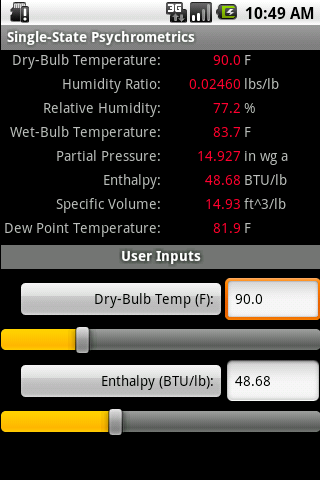
- Dry-Bulb Temperature (F or C): This is the calculated or inputted dry-bulb temperature that exists along the x-axis of the psychrometric chart.
- Humidity Ratio (lbs/lb or grains or kg/kg or grams): This is the ratio of the mass of moisture content to mass of dry air. It is the basis for the vertical y-axis of the psychrometric chart.
- Relative Humidity (%): This is the ratio of actual water vapor pressure in air to the pressure of saturated water vapor in the air at the same temperature.
- Wet-Bulb Temperature (F or C): This temperature is registered by a thermometer whose bulb is covered by a wetted wick and exposed to a current of rapidly moving air. It is located along an angled axis on the psychrometric chart.
- Partial Pressure (psia, psig, atm, etc. or kPa, Pa, etc.): This is the partial vapor pressure exerted by the water vapor contained in the air.
- Enthalpy (BTU or kJ): This is the quantity of heat in the air above an arbitrary datum. The datum for dry air is 0 F (-17.7 C), for the moisture content, 32 F (0 C) water.
- Specific Volume (ft³/lb or m³/kg): This is the volume of the air/water mixture with regard to mass.
- Dew Point Temperature (F or C): This is the temperature at which moisture condensation begins when the air is cooled.
Preferences
This screen is accessed by pressing the "Menu" button on your Android device. A number of additional psychrometric property inputs will appear. The following is an explanation of each input: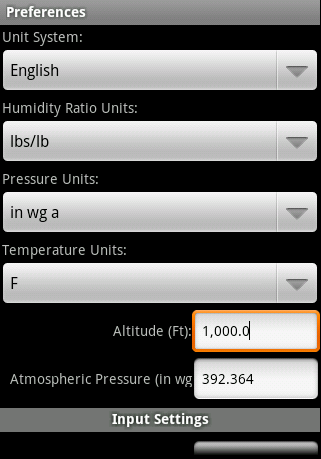

- Units: This input allows you to select whether to display all values in English (Imperial - IP) or Metric (SI) units. After making your selection, all values will automatically convert.
-
Humidity Ratio Units: This input allows you to select the
humidity ratio units that are displayed in the main psychrometric
input screen. The
following English
units are available for selection:
- lbs/lb
- grains/lb
- kgs/kg
- grams/kg
-
Pressure Units: This input allows you to select the pressure
units that are displayed in the main psychrometric
input screen.
The following English units are available for selection:
- psia (lbs/in^2 absolute)
- psig (lbs/in^2 gauge)
- in wg a (inches of water gauge absolute)
- in wg g (inches of water gauge gauge)
- atm a (atmospheres absolute)
- atm g (atmospheres gauge)
- kPa abs (kiloPascals absolute)
- kPa gauge (kiloPascals gauge)
- m wg a (meters of water gauge absolute)
- m wg g (meters of water gauge gauge)
- Temperature Units: This input allows you to select the
temperature units that are displayed in the main psychrometric
input screen.
The following English units are available for selection:
- F (Fahrenheit)
- R (Rankine)
- C (Celcius)
- K (Kelvin)
- Altitude (ft or m): This input allows you to specify the elevation above sea level of the air stream(s) that you are analyzing. This value is used in an internal lookup table to determine the atmospheric air pressure in psia or kPa. After inputting this value, the atmospheric air pressure value (discussed below) will update accordingly.
- Atmospheric Air Pressure (psia, kPa, etc.): This value is automatically updated according to the altitude that you specified above, but you can override this value to any appropriate atmospheric pressure. The atmospheric pressure does factor significantly in the calculated psychrometric results.
- Min Temperature (F/R or C/K): This input allows you to specify the minimum allowable temperature input for the dry-bulb, wet-bulb, and dewpoint temperature inputs. After returning to the main psychrometric input screen, the minimum value on the slider control will update according to the new value. You will not be allowed to specify a value less than this minimum temperature.
- Max Temperature (F/R or C/K): This input allows you to specify the maximum allowable temperature input for the dry-bulb, wet-bulb, and dewpoint temperature inputs. After returning to the main psychrometric input screen, the maximum value on the slider control will update according to the new value. You will not be allowed to specify a value greater than this maximum temperature.
- Temperature Step: This input allows you to specify the "step" value by which the temperature value will increase/decrease as you slide the indicator along the slider control on the main psychrometric input screen. For example, if you specify "5" degrees, the temperature will increase/decrease by 5 degrees as you slide the slider control indicator. If you specify 0, the value update will be continuous.
- Max Humidity Ratio (lbs/lb, grains/lb or kgs/kg or gram/kg): This input allows you to specify the maximum allowable humidity ratio input value. After returning to the main psychrometric input screen, the maximum value on the slider control will update according to the new value.
- Humidity Ratio Step: This input allows you to specify the "step" value by which the humidity ratio value will increase/decrease as you slide the indicator along the slider control on the main psychrometric input screen. For example, if you specify "0.0020", the humidity ratio will increase/decrease by 0.0020 lbs/lb (or other units) as you slide the slider control indicator. If you specify 0, the value update will be continuous.
- Max Relative Humidity (%): This input allows you to specify the maximum allowable relative humidity input value. After returning to the main psychrometric input screen, the maximum value on the slider control will update according to the new value.
- Relative Humidity Step: This input allows you to specify the "step" value by which the relative humidity value will increase/decrease as you slide the indicator along the slider control on the main psychrometric input form. For example, if you specify "1%", the relative humidity will increase/decrease by 1% as you slide the slider control indicator. If you specify 0, the value update will be continuous.
- Max Part. Pressure (psia, etc. or kPa a, etc.): This input allows you to specify the maximum allowable partial pressure input. After returning to the main psychrometric input screen, the slider control will update according to the new value.
- Part. Pressure Step: This input allows you to specify the "step" value by which the pressure value will increase/decrease as you slide the indicator along the slider control on the main psychrometric input form. For example, if you specify "0.1", the pressure will increase/decrease by 0.1 psia (or other units) as you slide the slider control indicator. If you specify 0, the value update will be continuous.
- Min Enthalpy (BTU/lb or kJ/kg): This input allows you to specify the minimum allowable enthalpy input. After returning to the main psychrometric input screen, the slider control will update according to the new value. You will not be allowed to specify a value less than this minimum enthalpy.
- Max Enthalpy (BTU/lb or kJ/kg): This input allows you to specify the maximum allowable enthalpy input. After returning to the main psychrometric input screen, the slider control will update according to the new value.
- Enthalpy Step: This input allows you to specify the "step" value by which the enthalpy value will increase/decrease as you slide the indicator along the slider control on the main psychrometric input form. For example, if you specify "5", the enthalpy will increase/decrease by "5" BTU/lb (kJ/kgs) as you slide the slider control indicator. If you specify 0, the value update will be continuous.
- Max Spec. Volume (ft^3/lb or m^3/kg): This input allows you to specify the maximum allowable specific volume input. After returning to the main psychrometric input screen, the slider control will update according to the new value.
- Spec. Volume Step: This input allows you to
specify the "step" value by which the volume value will
increase/decrease
as you slide the indicator along the slider control on the main
psychrometric input form.
For example, if you specify "5", the volume will increase/decrease by
"5" ft^3/lb (m^3/kgs)
as you slide the slider control indicator. If you specify 0, the value
update will be continuous.
Please note that all of the "step" units discussed above remain agnostic to any unit conversions that occur. For example, if you select a 5 degree step value for temperature in English units and you switch to Metric, the value of "5" will remain.